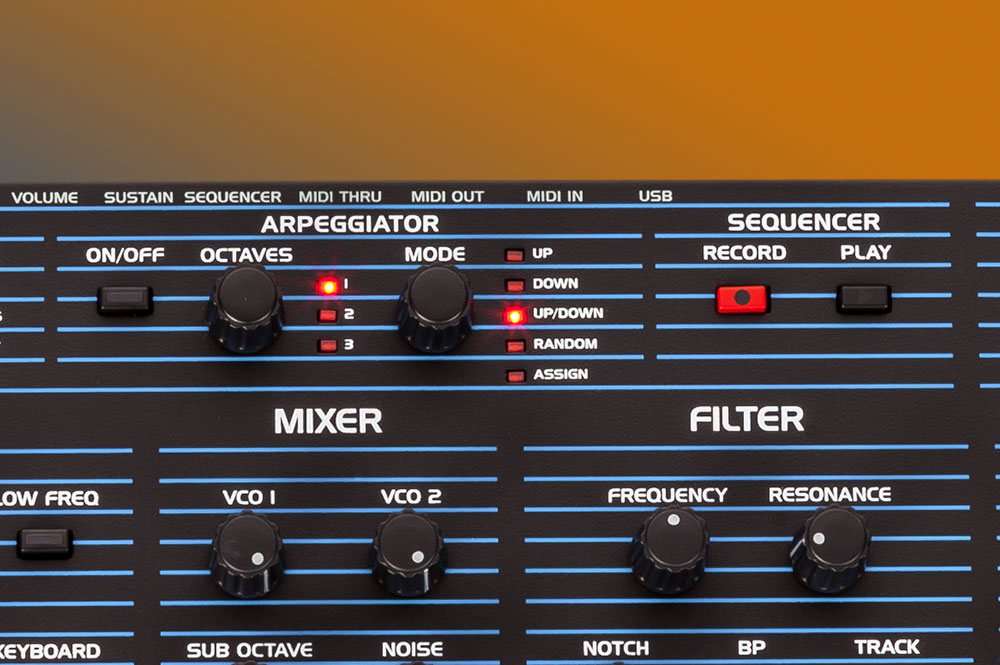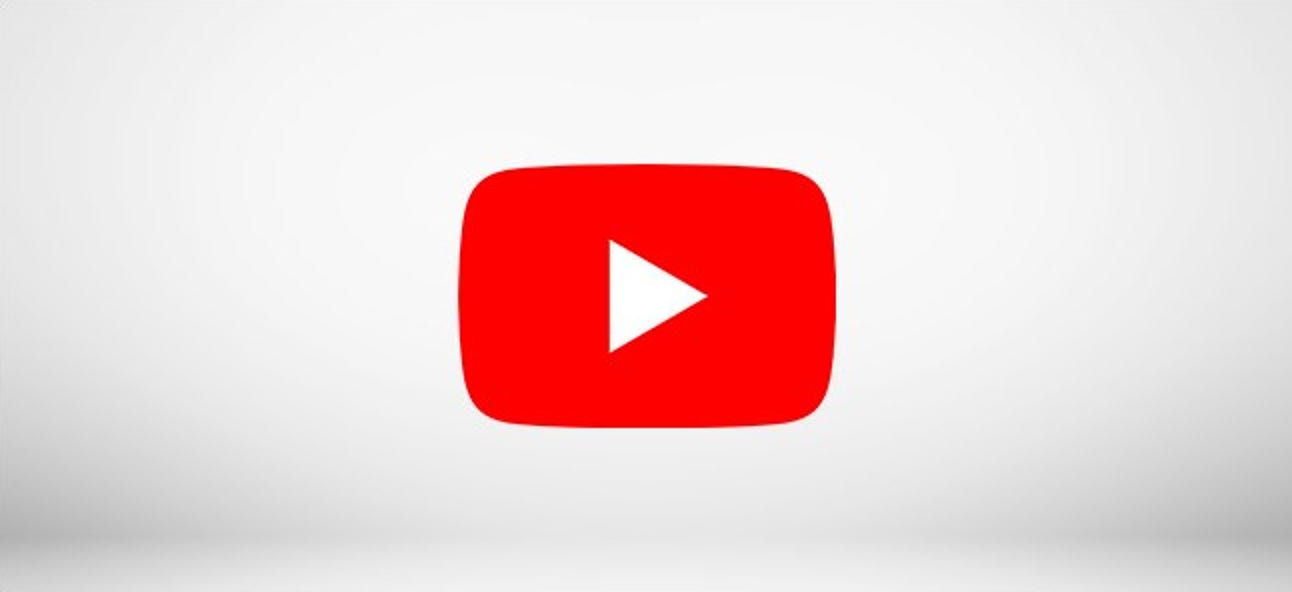
The OB-6 is a result of unique collaboration between two legends in the synth industry, Dave Smith and Tom Oberheim
A Modern Take on a Classic Sound
The chart-topping Oberheim sound is here in the OB-6, a 6-voice analog poly synth, marrying Tom’s engineering artistry with Dave Smith’s modern instrument design, adding more control, more nuance and more sonic flexibility than ever before.
The OB-6 takes the classic bold Tom Oberheim sound — with its true voltage-controlled oscillators, 2-pole filter, and amplifiers — and adds modern enhancements such as studio-quality effects, a polyphonic step sequencer, an arpeggiator, and more.
OB-6 Filter Delight
The OB-6 sound engine is inspired by Tom’s original SEM, the core of his acclaimed 4-voice and 8-voice synthesizers. It features two discrete voltage-controlled oscillators (plus sub-oscillator) per voice with continuously variable waveshapes (sawtooth and variable-width pulse, plus a triangle wave on oscillator 2). The classic Oberheim-inspired 2-pole, state-variable, resonant filter provides low-pass, high-pass, band-pass, and notch functionality. Voltage-controlled amplifiers complete the all-analog signal path.
Telemetricks
Behoover
Argon
Robotics
Warped Notch
Massive Wow
The dual effects section provides studio-quality reverbs, delays (standard and BBD), chorus, flangers, and faithful recreations of Tom’s original phase shifter and ring modulator. While the effects themselves are digital, with 24-bit, 48 kHz resolution, a true bypass maintains a full analog signal path.

The OB-6 began the historic partnership between Oberheim and Sequential, ushering in a new era of instruments using Tom’s classic designs. From its bold and powerful oscillators to the versatile and distinctive multimode state-variable filter, the OB-6 is a true analog masterpiece, perfectly suited for the rigors of studio and stage.
The OB-6 takes the classic bold Tom Oberheim sound — with its true voltage-controlled oscillators, 2-pole filter, and amplifiers — and adds modern enhancements such as studio-quality effects, a polyphonic step sequencer, an arpeggiator, and more.
OB-6 Filter Delight
The OB-6 sound engine is inspired by Tom’s original SEM, the core of his acclaimed 4-voice and 8-voice synthesizers. It features two discrete voltage-controlled oscillators (plus sub-oscillator) per voice with continuously variable waveshapes (sawtooth and variable-width pulse, plus a triangle wave on oscillator 2). The classic Oberheim-inspired 2-pole, state-variable, resonant filter provides low-pass, high-pass, band-pass, and notch functionality. Voltage-controlled amplifiers complete the all-analog signal path.
Telemetricks
Behoover
Argon
Robotics
Warped Notch
Massive Wow
The dual effects section provides studio-quality reverbs, delays (standard and BBD), chorus, flangers, and faithful recreations of Tom’s original phase shifter and ring modulator. While the effects themselves are digital, with 24-bit, 48 kHz resolution, a true bypass maintains a full analog signal path.

The OB-6 began the historic partnership between Oberheim and Sequential, ushering in a new era of instruments using Tom’s classic designs. From its bold and powerful oscillators to the versatile and distinctive multimode state-variable filter, the OB-6 is a true analog masterpiece, perfectly suited for the rigors of studio and stage.

“Of all the modern synths that Dave Smith made, I think it’s the one that captures that old magic the best.”
Matt Johnson –
Keyboardist – Jamiroquai

“This is as good as modern analog stuff gets.”
BT –
Recording Artist, Composer, Software Developer
Easy to Program and Play
OB-6 includes 500 factory preset programs, ready to tweak and save in 500 rewritable user program slots. Quickly move from inspiration to creation, using your latest and greatest sounds.
The knob-per-function front panel puts virtually all OB-6 functions at your fingertips. Turning on the Manual button enables live panel mode, in which the sound of the OB-6 switches to its current front panel settings. In this state, what you see is what you hear.

The OB-6 features X-Mod, which expands the tonal palette and makes it easy to create dramatic and unconventional sounds. Modulation sources are filter envelope and oscillator 2, both with bi-polar control. Destinations include oscillator 1 frequency, oscillator 1 shape, oscillator 1 pulse width, filter cutoff, and filter mode.
The polyphonic step sequencer allows up to 64 steps and up to 6 notes per step. You can create sequences polyphonically, with rests, and sync to an external MIDI clock. The full-featured arpeggiator can be synced to external MIDI clock as well.
Unison mode features configurable voice count (1-6 voices), chord memory, and key modes.

This analog powerhouse is packed into a four-octave, semi-weighted keyboard with velocity and channel aftertouch, making it perfect for stage or studio.

The knob-per-function front panel puts virtually all OB-6 functions at your fingertips. Turning on the Manual button enables live panel mode, in which the sound of the OB-6 switches to its current front panel settings. In this state, what you see is what you hear.

The OB-6 features X-Mod, which expands the tonal palette and makes it easy to create dramatic and unconventional sounds. Modulation sources are filter envelope and oscillator 2, both with bi-polar control. Destinations include oscillator 1 frequency, oscillator 1 shape, oscillator 1 pulse width, filter cutoff, and filter mode.
The polyphonic step sequencer allows up to 64 steps and up to 6 notes per step. You can create sequences polyphonically, with rests, and sync to an external MIDI clock. The full-featured arpeggiator can be synced to external MIDI clock as well.
Unison mode features configurable voice count (1-6 voices), chord memory, and key modes.

This analog powerhouse is packed into a four-octave, semi-weighted keyboard with velocity and channel aftertouch, making it perfect for stage or studio.

OB-6 Tour
Find out more...
Specifications
- Two discrete VCOs per voice with continuously variable wave shapes (sawtooth and variable-width pulse, plus triangle on oscillator 2)
- Hard sync: oscillator 1 syncs to oscillator 2
- Square wave sub-octave generator (oscillator 1) per voice
- Low frequency mode (oscillator 2)
- Keyboard tracking on/off (oscillator 2)
- Oscillator detune amount for increased tuning instability, from subtle to extreme
- White noise amount
- Two-pole, resonant, filter per voice with low-pass, high-pass, band-pass, and notch functionality inspired by the original Oberheim SEM filter
- X-MOD Sources: filter envelope (bi-polar) and oscillator 2 (bi-polar)
- X-MOD Destinations: oscillator 1 frequency, oscillator 1 shape, oscillator 1 pulse width, filter cutoff, filter mode, normal to bandpass filter
- Four-stage (ADSR) Filter envelope generator with velocity
- Four-stage (ADSR) Amplitude envelope generator with velocity
- One synchronizable LFO with five wave shapes: sine, sawtooth, reverse sawtooth, square, and random (sample and hold)
- LFO Mod destinations: oscillator 1 frequency, oscillator 2 frequency, oscillator 1 and 2 pulse width, filter cutoff, filter mode, amp
- Synchronizable master clock with tap tempo
- Arpeggiator and polyphonic step sequencer with up to 64 steps and rests
- Stereo analog distortion
- Dual, 24-bit, 48 kHz digital effects, including: reverb (room, hall, plate, spring), synchronizable delay (full bandwidth digital delay and emulated bucket brigade), chorus, flanger, phase shifters, and ring modulator
- True bypass maintains fully analog signal path when digital effects are off
- Full-sized, semi-weighted, 4-octave keyboard with velocity and aftertouch
- Backlit pitch and mod wheels
- Spring-loaded pitch wheel with selectable range per program (1 to 12 semitones up and down)
- Transpose controls for an 8-octave range
- Hold switch latches held notes on
- Manual switch: when on, the front panel is live; what you see is what you hear
- Polyphonic portamento
- Unison (monophonic) mode with configurable voice count, from one to all six voices, chord memory, and key modes
- 500 user and 500 factory programs in 10 banks of 100 programs each
- Direct program access, including single-button access to the current set of 10 programs
- 31.8” L x 12.7” W x 4.6″ H (80.7 cm x 32.3 cm x 11.7 cm)
- 20 lbs (9.5 kg)
- Walnut end panels
- Left/mono and right audio outputs (2 x 1/4” phone jack)
- Headphone output (stereo, 1/4” phone jack)
- MIDI In, Out, Thru
- USB for bidirectional MIDI communication
- Filter cutoff expression pedal input
- Volume expression pedal input
- Sustain footswitch input
- Sequencer start/stop footswitch input
- IEC AC power inlet for internal power supply (Operates worldwide on voltages between 100 and 240 volts at 50 to 60 Hz; 30 watts maximum power consumption)

- Two discrete VCOs per voice with continuously variable wave shapes (sawtooth and variable-width pulse, plus triangle on oscillator 2)
- Hard sync: oscillator 1 syncs to oscillator 2
- Square wave sub-octave generator (oscillator 1) per voice
- Low frequency mode (oscillator 2)
- Keyboard tracking on/off (oscillator 2)
- Oscillator detune amount for increased tuning instability, from subtle to extreme
- White noise amount
- Two-pole, resonant, filter per voice with low-pass, high-pass, band-pass, and notch functionality inspired by the original Oberheim SEM filter
- X-MOD Sources: filter envelope (bi-polar) and oscillator 2 (bi-polar)
- X-MOD Destinations: oscillator 1 frequency, oscillator 1 shape, oscillator 1 pulse width, filter cutoff, filter mode, normal to bandpass filter
- Four-stage (ADSR) Filter envelope generator with velocity
- Four-stage (ADSR) Amplitude envelope generator with velocity
- One synchronizable LFO with five wave shapes: sine, sawtooth, reverse sawtooth, square, and random (sample and hold)
- LFO Mod destinations: oscillator 1 frequency, oscillator 2 frequency, oscillator 1 and 2 pulse width, filter cutoff, filter mode, amp
- Synchronizable master clock with tap tempo
- Arpeggiator and polyphonic step sequencer with up to 64 steps and rests
- Stereo analog distortion
- Dual, 24-bit, 48 kHz digital effects, including: reverb (room, hall, plate, spring), synchronizable delay (full bandwidth digital delay and emulated bucket brigade), chorus, flanger, phase shifters, and ring modulator
- True bypass maintains fully analog signal path when digital effects are off
- Full-sized, semi-weighted, 4-octave keyboard with velocity and aftertouch
- Backlit pitch and mod wheels
- Spring-loaded pitch wheel with selectable range per program (1 to 12 semitones up and down)
- Transpose controls for an 8-octave range
- Hold switch latches held notes on
- Manual switch: when on, the front panel is live; what you see is what you hear
- Polyphonic portamento
- Unison (monophonic) mode with configurable voice count, from one to all six voices, chord memory, and key modes
- 500 user and 500 factory programs in 10 banks of 100 programs each
- Direct program access, including single-button access to the current set of 10 programs
- 31.8” L x 12.7” W x 4.6″ H (80.7 cm x 32.3 cm x 11.7 cm)
- 20 lbs (9.5 kg)
- Walnut end panels
- Left/mono and right audio outputs (2 x 1/4” phone jack)
- Headphone output (stereo, 1/4” phone jack)
- MIDI In, Out, Thru
- USB for bidirectional MIDI communication
- Filter cutoff expression pedal input
- Volume expression pedal input
- Sustain footswitch input
- Sequencer start/stop footswitch input
- IEC AC power inlet for internal power supply (Operates worldwide on voltages between 100 and 240 volts at 50 to 60 Hz; 30 watts maximum power consumption)

OB-6 Support
The downloadable file in the sidebar at the right contains the latest operating system for the OB-6 keyboard and desktop module. It also includes the installation instructions given below.
When to Update Your OS
Most OS updates fix only minor bugs that most users never encounter. If you are experiencing a problem with your instrument, please contact Technical Support for help in diagnosing the cause before doing anything else. Unlike on computer, the OS on your instrument can never become corrupted, so re-installing your current OS won’t fix a hardware problem, and is not recommended. In addition, loading an OS improperly could disable your instrument, leaving it in need of servicing. So if you have any questions or are unsure about what you’re doing, please contact us before attempting to update your instrument’s operating system.
How to Update Your OS
The OB-6 operating system is updated via MIDI. You will need a DAW, MIDI utility,or other application capable of opening and sending MIDI System Exclusive (SysEx) messages. MIDI-OX (Windows) and SysEx Librarian (Mac OS) are shareware MIDI utilities that can reliably be used to update DSI instruments. You will also need either a USB cable (Type A to Type B connectors, like a typical USB printer cable) or a MIDI interface to transmit the SysEx file from your computer to the OB-6.
Instructions for updating using MIDI-OX and SysEx Librarian are given below.
The steps are:
I. CHECKING YOUR OB-6’s INSTALLED OS VERSION
II. UPDATING THE OS FROM WINDOWS USING MIDI-OX
III. UPDATING THE OS FROM A MAC USING SYSEX LIBRARIAN
I. CHECKING YOUR OB-6’s INSTALLED OS VERSION
To view the currently installed OS version:
- Turn on the OB-6. The OS version is displayed when the unit is first powered on.
The current version is Main 1.8.0.
II. UPDATING THE OS FROM WINDOWS USING MIDI-OX
Before starting, close all other audio or MIDI or DAW software, and disconnect all other MIDI devices. If necessary, download and install MIDI-OX.
To prepare the OB-6 to receive system exclusive messages:
- Press the Globals button once to enter the top row of the Global menu.
- Press program button #8, which is labeled “MIDI SysEx.”
- Using the Bank/Tens Inc/Dec buttons, change the MIDI SysEx cable to select either MIDI DIN or USB. If you’re using USB to update the OS, choose “USB.” If you’re using a MIDI interface, choose “nid”, meaning MIDI.
- Press the Globals button twice to exit.
Connect your computer to the OB-6 using either a USB cable or a MIDI interface.
If using USB, the OB-6 is a Class Compliant USB device. That means it does not require any additional drivers to be installed to communicate with your computer. It will appear in MIDI-OX and other MIDI applications as a MIDI port named “OB-6.” (Under Windows XP, it will appear as “USB Audio Device.”)
If using a MIDI interface, connect the computer’s MIDI out to the MIDI in of the OB-6. Depending on the type of interface, you may also need a MIDI cable.
Most MIDI interfaces or sound cards with built-in MIDI interfaces will work. However, we have received reports that Digidesign/Avid interfaces and Native Instruments Maschine may not transmit SysEx correctly for updates. The M-Audio Uno is an inexpensive, reliable, and widely available MIDI interface for use when updating our instruments.
To load and update the OS:
- Run MIDI-OX.
- From the Options menu, choose “Configure Buffers.”
- Set the Low Level Output Buffers “Num” and “Size” to 1024.
- Click OK to close the window and save the settings.
- From the Options menu, choose “MIDI Devices.”
- In the lower left quadrant of the window, select the MIDI port to which the instrument is connected. If connected via USB, choose “OB-6” (or “USB Audio Device” under Windows XP). If connected via MIDI, choose the MIDI interface. The selected MIDI port appears in the Port Mappings window.
- Click OK to close the window and save the settings.
- From the View menu, choose “SysEx.”
- From the Command Window menu, choose “Load File.” Browse to and open the OB-6 OS update file.
- From the Command Window menu, choose “Send SysEx.” The OB-6 displays a countdown indicating the progress of the SysEx file’s transfer. When the file transfer completes, a second, shorter countdown will start as the OS is written to memory. DO NOT power down. The unit will restart when the second countdown has completed.
- The unit restarts itself after a successful update. The OS version is shown on the main display upon startup, after a “6” is displayed.
IMPORTANT NOTE
When the OS update is sent to the OB-6, do not shut down the OB-6. The OB-6 will automatically restart itself when the OS update is complete. During the update, two numeric countdowns occur on the main OB-6 display. The first begins at 999 and takes approximately 6-7 minutes to complete. This is the “loading phase.” After that, a second, shorter countdown occurs which begins at 8 and takes approximately 60 seconds. This is the “writing” phase of the update. DO NOT power down during this phase. The OB-6 will restart itself upon successful completion of the OS update.
TROUBLESHOOTING
- If the countdown stops before the file transfer is complete, turn the OB-6 off, then on, and try again. If this continues to happen, double the Low Level Output Buffers “Num” and “Size” values and re-send the SysEx file. If the countdown gets closer to zero, then you know your settings are moving in the right direction. If the countdown goes further from zero try reducing the “Num” and “Size” settings. You can also try doubling or quadrupling the “Size” setting. You may have to adjust the Low Level Output Buffers settings several times before finding the right combination.
- If “Status Byte Received In Data” is displayed, turn the OB-6 off, then on. This error means some other MIDI message the OB-6 was not expecting was sent through your MIDI interface. Make sure all other audio or MIDI or DAW software is closed, and no other MIDI devices are connected. If you continue to receive this message try restarting your computer and open MIDI-OX as your only application.
III. UPDATING THE OS FROM A MAC USING SYSEX LIBRARIAN
Before starting, close all other audio or MIDI or DAW software, and disconnect all other MIDI devices. If necessary, download and install SysEx Librarian.
To prepare the OB-6 to receive system exclusive messages:
- Press the Globals button once to enter the top row of the Global menu.
- Press program button #8, which is labeled “MIDI SysEx.”
- Using the Bank/Tens Inc/Dec buttons, change the MIDI SysEx cable to select either MIDI DIN or USB. If you’re using USB to update the OS, choose “USB.” If you’re using a MIDI interface, choose “nid”, meaning MIDI.
- Press the Globals button twice to exit.
Connect your computer to the OB-6 using either a USB cable or a MIDI interface.
If using USB, the OB-6 is a Class Compliant USB device. That means it does not require any additional drivers to be installed to communicate with your computer. It will appear in SysEx Librarian, the Mac’s Audio MIDI Utility, and other MIDI applications as a MIDI port named “OB-6.”
If using a MIDI interface, connect the computer’s MIDI out to the MIDI in of the OB-6. Depending on the type of interface, you may also need a MIDI cable.
Most MIDI interfaces or sound cards with built-in MIDI interfaces will work. However, we have received reports that Digidesign/Avid interfaces and Native Instruments Maschine may not transmit SysEx correctly for updates. The M-Audio Uno is an inexpensive, reliable, and widely available MIDI interface for use when updating our instruments.
To load and update the OS:
- Run SysEx Librarian.
- Choose your MIDI interface from the “Destination” menu.
- Click Add/+ to add the file to the file list or simply drag and drop the file on the open SysEx Librarian window. The file name appears in the file list and should be highlighted.
- Click Play. The OB-6 displays a countdown indicating the progress of the SysEx file’s transfer. When the file transfer completes, a second, shorter countdown will start as the OS is written to memory. DO NOT power down. The unit will restart when the second countdown has completed.
- The unit restarts itself after a successful update. The OS version is shown on the main display upon startup, after a “6” is displayed.
IMPORTANT NOTE
When the OS update is sent to the OB-6, do not shut down the OB-6. The OB-6 will automatically restart itself when the OS update is complete. During the update, two numeric countdowns occur on the main OB-6 display. The first begins at 999 and takes approximately 6-7 minutes to complete. This is the “loading phase.” After that, a second, shorter countdown occurs which begins at 8 and takes approximately 60 seconds. This is the “writing” phase of the update. DO NOT power down during this phase. The OB-6 will restart itself upon successful completion of the OS update.
TROUBLESHOOTING
- If the countdown stops before the file transfer is complete, turn the OB-6 off, then on, and try again. If this continues to happen, it may be because the transmit speed is too high. Choose Preferences from the SysEx Librarian menu. Click on “Transmit Speed” and reduce the speed. Then close the Preferences window and try transmitting the file again. If the problem persists, try reducing the speed more.
- If “Status Byte Received In Data” is displayed, turn the OB-6 off, then on. This error means some other MIDI message the OB-6 was not expecting was sent through your MIDI interface. Make sure all other audio or MIDI or DAW software is closed, and no other MIDI devices are connected. If you continue to receive this message try restarting your computer and open SysEx Librarian as your only application.
OB-6 FACTORY PROGRAM BANKS
The sidebar at the right contains three downloadable files. The first is all of the factory program banks for the OB-6. The second is the set of 16 alternative tunings included with the OB-6. The third is a bank of 30 custom presets by sound designer Peter Mahr. Each of these downloads includes installation instructions. These are also given below.
The program data is in a MIDI System Exclusive (SysEx) file. You will need a DAW, MIDI utility, or other application capable of opening and sending MIDI System Exclusive (SysEx) messages. MIDI-OX (Windows) and SysEx Librarian (Mac OS) are shareware MIDI utilities that can reliably be used to update Sequential instruments. You will also need either a USB cable (Type A to Type B connectors, like a typical USB printer cable) or a MIDI interface and cable to transmit the SysEx file from your computer to the OB-6.
You will find instructions for updating using MIDI-OX and SysEx Librarian below.
IMPORTANT NOTE
Be aware that loading the factory programs overwrites any user programs that are currently in memory. If you have programs you want to keep, be sure to save them to a SysEx file first. Refer to the manual for more information about initiating a SysEx dump from the OB-6’s front panel controls.
LOADING PROGRAMS FROM WINDOWS USING MIDI-OX
Before starting, close all other audio or MIDI or DAW software, and disconnect all other MIDI devices. If necessary, download and install MIDI-OX.
TO PREPARE THE OB-6 TO RECEIVE SYSTEM EXCLUSIVE MESSAGES:
- Press the Globals button once.
- Press program selector #8 (MIDI Sysex).
- Use the Bank and Tens buttons to choose either USB or MIDI depending on your preferred method and connections. If you’re using USB from your computer, choose “USB.” If you’re using a MIDI interface, choose “MIDI” (the display shows MIDI as “nid”).
- Press the Globals button twice to exit the Global menu.
Connect your computer to the OB-6 using either a USB cable or a MIDI interface.
If using USB, the OB-6 is a Class Compliant USB device. That means it does not require any additional drivers to be installed to communicate with your computer. It will appear in MIDI-OX and other MIDI applications as a MIDI port named “OB-6.” (Under Windows XP, it will appear as “USB Audio Device.”)
If using a MIDI interface, connect the computer’s MIDI out to the OB-6’s MIDI in. Depending on the type of interface, you may also need a MIDI cable.
To load the programs:
- Run MIDI-OX.
- From the Options menu, choose “MIDI Devices.”
- In the lower left quadrant of the window, select the MIDI port to which the instrument is connected. If connected via USB, choose “OB-6” (or “USB Audio Device” under Windows XP). If connected via MIDI, choose the MIDI interface. The selected MIDI port appears in the Port Mappings window.
- Click OK to close the dialog and save the settings.
- From the View menu, choose “SysEx.”
- From the SysEx menu, choose “Configure.”
- Set the Low Level Output Buffers “Num” and “Size” to 1024.
- Under Output Timing, make sure that “Auto-adjust Buffer Delays if necessary” is NOT enabled.
- Click OK to close the dialog and save the settings.
- From the Command Window menu, choose “Load File.” Browse to and open the OB-6 programs file.
- From the Command Window menu, choose “Send SysEx.” The programs will increment on the OB-6 as each program file is transferred to it.
LOADING PROGRAMS FROM A MAC USING SYSEX LIBRARIAN
Before starting, close all other audio or MIDI or DAW software, and disconnect all other MIDI devices. If necessary, download and install SysEx Librarian.
To prepare the OB-6 to receive system exclusive messages:
- Press the Globals button once.
- Press program selector #8 (MIDI Sysex).
- Use the Bank and Tens buttons to choose either USB or MIDI depending on your preferred method and connections. If you’re using USB from your computer, choose “USB.” If you’re using a MIDI interface, choose “MIDI” (the display shows MIDI as “nid”).
- Press the Globals button twice to exit the Global menu.
Connect your computer to the OB-6 using either a USB cable or a MIDI interface.
If using USB, the OB-6 is a Class Compliant USB device. That means it does not require any additional drivers to be installed to communicate with your computer. It will appear in SysEx Librarian, the Mac’s Audio MIDI Utility, and other MIDI applications as a MIDI port named “OB-6.”
If using a MIDI interface, connect the computer’s MIDI out to the OB-6’s MIDI in. Depending on the type of interface, you may also need a MIDI cable.
To load the programs:
- Run SysEx Librarian.
- Choose your MIDI interface from the “Destination” menu.
- Click Add/+ to add the file to the file list or simply drag and drop the file on the open SysEx Librarian window. The file name appears in the file list and should be highlighted.
- Click Play. The programs will increment on the OB-6 as each program file is transferred to it.